 photos
photos-
รถเข็น 0 รายการ
คุณกำลังดู:
 ราคา : ฿7,289 - 8,010/pc
ราคา : ฿7,289 - 8,010/pc

 photos
photos ราคา : ฿7,289 - 8,010/pc
ราคา : ฿7,289 - 8,010/pc

 เครื่องตัดกระดาษ
เครื่องตอกตาไก่
เครื่องตัดกระดาษ
เครื่องตอกตาไก่ เครื่องตัดอัตโนมัติ Digitrim X/Y
เครื่องล้าง อัลตร้าโซนิค
เครื่องตัดอัตโนมัติ Digitrim X/Y
เครื่องล้าง อัลตร้าโซนิค
 เครื่องแกะสลัก ( ทำเครื่องหมาย )เลเซอร์
เครื่องแกะสลัก ( ทำเครื่องหมาย )เลเซอร์  เครื่องการตัดโลหะเลเซอร์ไฟเบอร์
เครื่องการตัดโลหะเลเซอร์ไฟเบอร์ เครื่องเชื่อมเลเซอร์
เครื่องเชื่อมเลเซอร์  เครื่องแกะซีเอ็นซี
เครื่องแกะซีเอ็นซี เครื่องตัดดิจิตอลพื้นเรียบ
การแกะสลักช่องว่าง
เครื่องตัดดิจิตอลพื้นเรียบ
การแกะสลักช่องว่าง
 วัสดุสำหรับทำตัวอักษร
เครื่องปั๊มนูน และ เครื่องดัดอะคริลิค
Metal Profile Making Machine
วัสดุสำหรับทำตัวอักษร
เครื่องปั๊มนูน และ เครื่องดัดอะคริลิค
Metal Profile Making Machine
 Automatic Heat Press
Large Format Heat Transfer Press and Calender
Automatic Heat Press
Large Format Heat Transfer Press and Calender เครื่องถ่ายโอนความร้อนสำหรับแก้วและจาน
Cap Heat Presses
ชุด เครื่องถ่ายโอนความร้อน (ทรานเฟอร์)
เครื่องถ่ายโอนความร้อน 3D (ทรานเฟอร์)
ชุดเริ่มต้นสำหรับงานทรานเฟอร์
เครื่องทำเข็มกลัด
หมึกทรานเฟอร์ Sublimation
เครื่องถ่ายโอนความร้อนสำหรับแก้วและจาน
Cap Heat Presses
ชุด เครื่องถ่ายโอนความร้อน (ทรานเฟอร์)
เครื่องถ่ายโอนความร้อน 3D (ทรานเฟอร์)
ชุดเริ่มต้นสำหรับงานทรานเฟอร์
เครื่องทำเข็มกลัด
หมึกทรานเฟอร์ Sublimation
 เครื่องตัดกระดาษ
เครื่องตอกตาไก่
เครื่องตัดกระดาษ
เครื่องตอกตาไก่ เครื่องตัดอัตโนมัติ Digitrim X/Y
เครื่องล้าง อัลตร้าโซนิค
เครื่องตัดอัตโนมัติ Digitrim X/Y
เครื่องล้าง อัลตร้าโซนิค
 เครื่องแกะสลัก ( ทำเครื่องหมาย )เลเซอร์
เครื่องแกะสลัก ( ทำเครื่องหมาย )เลเซอร์  เครื่องการตัดโลหะเลเซอร์ไฟเบอร์
เครื่องการตัดโลหะเลเซอร์ไฟเบอร์ เครื่องเชื่อมเลเซอร์
เครื่องเชื่อมเลเซอร์  เครื่องแกะซีเอ็นซี
เครื่องแกะซีเอ็นซี เครื่องตัดดิจิตอลพื้นเรียบ
การแกะสลักช่องว่าง
เครื่องตัดดิจิตอลพื้นเรียบ
การแกะสลักช่องว่าง
 วัสดุสำหรับทำตัวอักษร
เครื่องปั๊มนูน และ เครื่องดัดอะคริลิค
Metal Profile Making Machine
วัสดุสำหรับทำตัวอักษร
เครื่องปั๊มนูน และ เครื่องดัดอะคริลิค
Metal Profile Making Machine
 Automatic Heat Press
Large Format Heat Transfer Press and Calender
Automatic Heat Press
Large Format Heat Transfer Press and Calender เครื่องถ่ายโอนความร้อนสำหรับแก้วและจาน
Cap Heat Presses
ชุด เครื่องถ่ายโอนความร้อน (ทรานเฟอร์)
เครื่องถ่ายโอนความร้อน 3D (ทรานเฟอร์)
ชุดเริ่มต้นสำหรับงานทรานเฟอร์
เครื่องทำเข็มกลัด
หมึกทรานเฟอร์ Sublimation
เครื่องถ่ายโอนความร้อนสำหรับแก้วและจาน
Cap Heat Presses
ชุด เครื่องถ่ายโอนความร้อน (ทรานเฟอร์)
เครื่องถ่ายโอนความร้อน 3D (ทรานเฟอร์)
ชุดเริ่มต้นสำหรับงานทรานเฟอร์
เครื่องทำเข็มกลัด
หมึกทรานเฟอร์ Sublimation
รหัสสินค้า:CS-UCANCAM-V12-S
ราคา Unit : ฿ 7,289 - 8,010/pc (ขอส่วนลดพิเศษ) (สินค้าถึงภายใน 6-10 วัน)

 pc(s)
Total Cost:
THB
฿8,010
pc(s)
Total Cost:
THB
฿8,010
น้ำหนักการส่ง:
0.6lb (0.25kg)
 ขนส่งสินค้า
ขนส่งสินค้า

Wooden Box: There is total one box.
| Product Dimension | 190mm x 145mm x 15mm (7.5" x 5.7" x 0.6") |
|
Net Weight |
160g |
|
Package |
Carton box |
|
Packing Size |
200mm x 155mm x 20mm (7.9" x 6.1" x 0.79") |
|
Gross Weight |
200g |
Packing List:
1 USB Dongle
1 CD for Ucancam Installation
1 CD for Ucancam Video Demo
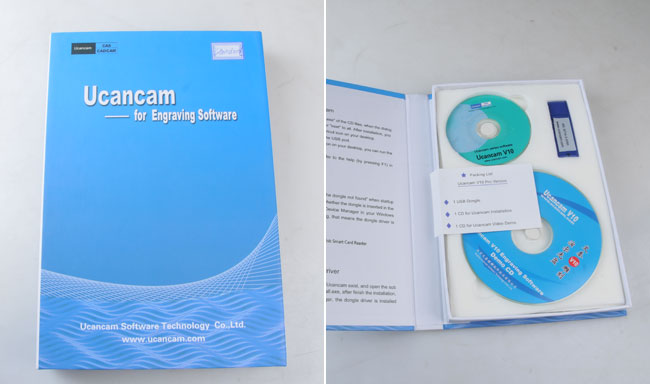
Comprehensive guarantee for 1 year except the wearing parts
24 - hour technical support by email or calling
User - friendly English manual for machine using and maintaining
Satisfaction Guarantee
For the items other than consumable products sold via www.Sign-in-China.com, we provide 12 months warranty after delivery. All the extra parts for equipment can be purchased from www.Sign-in-China.com.
We offer 14 days 100% satisfaction guarantee on all our machines. If you are not satisfied after receiving an item, Sign-in-China.com promises that, within 14 days after actual delivery of such an item, you are allowed to return the item to us and get complete refund, provided the returned item does not affect its subsequent re - selling and you also undertake the charge of returning delivery.
Drilling:
Image Relief Machining:
Insert and Inlay:
Installation:
Waveboard Machining:
seller assumes all responsibility for this listing
จำนวน: ประเทศ:
| Shipping and handling | To | Service | Delivery* |
| US $75.00 | United States | Express Delivery: TNT/DHL/FEDEX/UPS | Estimated between 3-6 Days |

| Handling time |
| Will usually ship within 3 business days of receiving cleared payment. |
 |
We have 4 overseas warehouses all over the world now including: Russia, USA, Brazil and Mexico. and We are setting up another one in Europe. Normally, we will ship your order from the nearest warehouse to you. if the stock near you is sold out, we will ship your order to you directly from china. |
 |
|
| Payment method |
 |
|
Transaction History
Transactions:
Description:
Ucancam Engraving Software is a professional solution to CAD and CAM. It is widely used in such fields as advertisements, exhibition, decoration, artwork, moulds, seal-making, signs,gifts, architectural moulds, wood working, etc.
Feature:
• Support Python script to develop Ucancam. You can use Python to create your application.
• Firstly release 64 bit Ucancam, the installation file include 32 bit ucancam version and 64-bit ucancam version, which can install the compatible version according your PC OS version (32/64 bit).
• Set the background color of window.
• In 3 points circle creation, add the method (point, point, tangent) circle, (point, tangent, tangent) circle, (tangent, tangent, tangent) circle.
• The tool path is associated with the drawing. When the position or shapes of drawing are changed, double click the tool path to regenerate the tool path.
• Modify the tool path name:
1) tool path attribute dialog in design central.
2) Tool path export dialog.
• Add the button "copy”, “cut", "paste" in text popup menu.
• Add the oscillation option in profile tool path--adding oscillation in the Z-axis along your contour tool paths, uses more of the cutting length of the tool, and can reduce tool wear in that axis.
This is especially useful when cutting thinner materials or laminated materials such as kitchen counter tops.
• The tool path regeneration.
• Add two-tool type--drill tool and tape ball tool.
• Surface finish tool path: emit finish.
• Dynamically drag text on curve.
• The tool path can be mirrored, rotated.
• Modify font type for mutely text at the one dialog.
Enhancement:
1.Copy & Paste Text Style.
2.Press "Tab" key to select the next object.
3.Delete common line on draft or tool path.
4.Bump of object: Tab + mouse click the handle of selection.
5.Intelligent Area Machining: Add plunge setting.
6.Ungroup Polyline to lines.
7.Bump: Press "Tab" + mouse click the handle of selection.
• The display video system: make it faster, and eliminates flicker.
• "Replace" in text edit: when there are selections, replace text in selection; if no selection, replace text for all.
• Auto Nesting: when the part cannot be put in the sheet, the part will be not moved to avoid the contact with other part.
• The faster speed for surface tool path creation.
• Surface parallel finish tool path.
• The drawing for the selected char in text edits command.

Ucancam V12 engraving software can help you do anything, such as:
- Light-box advertisement.
- Folding screen door.
- Make sign mark through Area Clearance.
- Insert and inlay.
- Image engraving and stripping.
- Relief, etc.
You can develop your creation by this software; it can make your dream come true!
Ucannest V12 VS Ucannest V11
1.Rewrite Ucannest display modular, to realize the faster rendering and the beautiful show result.
2. Add 2 single font : cadhzf.shx, bigfont.shx。
3.support to snap the feature point of text.
4.Text reverse: for the Vertical Font ,just exchange the line.
5. Improve the function of the Single Stroke.
6.Add shortcut key customization.
7.Add “Extract Loop”function.
8.Improve the function of “Symbol Library”.
9.Fix some bugs.

Operation system: Windows 11, 10, 8, 7 (64bit)
CPU: Intel Pentium II, 300 or above, or same-level CPU, (preferable P4 2.4G or above)
RAM: 128MB or above, preferable 256MB
Hard disk: 500M
Monitor display: resolution 800 x 600, 256 colors, preferable 1024 x 768, true color
CD drive: CD-ROM/DVD driver
Port: available with Mouse port and USB 2.0 port

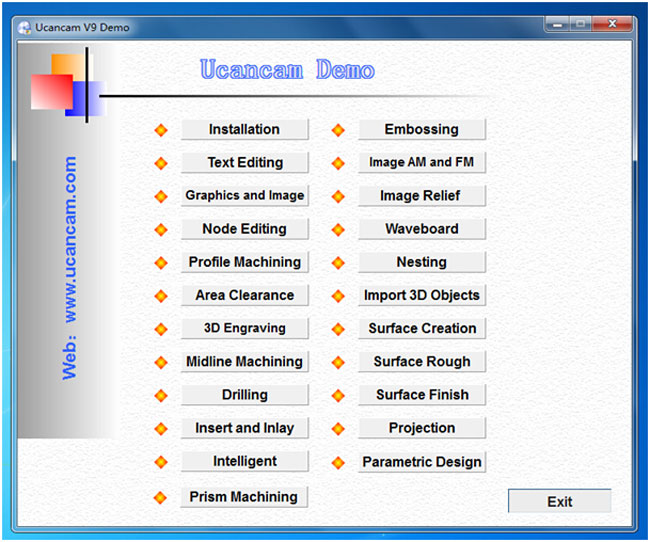

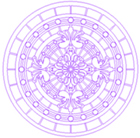 |
|
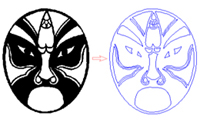 |
|
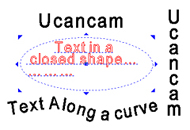 |
|
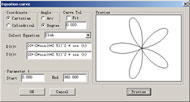 |
Equation Curve The software can automatically generate the curve described in the equation like this: X=fx(t) R=r(t) Y=fy(t) or θ=theta(t) Z=fz(t) Z=Z(t) |
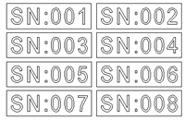 |
Serial number text This function is used for making some designs of serial number texts. |
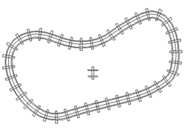 |
Duplication along a curve A kind of duplication tools, you can arrange the objects along a line or a curve. With these functions, you can work out well-regulated and handsome graphs. |
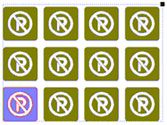 |
|
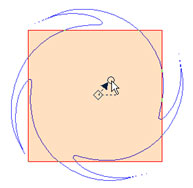 |
Artistic transformation Just like the changeful life. We have to do some complex change when design. Here we offer Perspective Distortion, Envelop Distortion, Push and Pull Distortion and Twist Distortion. |
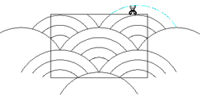 |
|
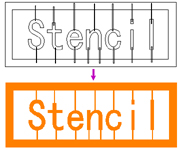 |
Boolean operation Boolean operation includes join, common, not common and subtract. |
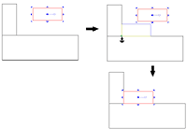 |
Locate and align in dragging While moving, scaling entities, if you hold Atl key, Ucancam can snap feature point as the start, end point of moving, allows you movling precisely, So as to realize fast nesting. |
 |
Auto nesting Parameters setting such as kerf width, clearance and Iteration count; Nesting method setting: starting point (Left bottom, Right bottom, Left up, Right up), direction: X direction and Y direction; Precise calculation, such as in hole nest, to improve the efficiency of working and utilization rate of material. |
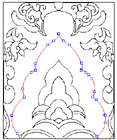 |
|
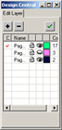 |
Layer management In Ucancam, you can create graphs on different layers that can exist together. You can add or delete layers so as to perform operations on many objects at the same time. |

Toolpaths are calculated quickly and accurately. Ucancam provides a Tools Library where users can choose, edit, add or delete a tool. Various machining solutions are available. Users can apply toolpath simulation to check whether toolpaths are valid and to preview machining results. These simulation functions are also useful to reduce trial cutting times and cut down machining costs and help users to get valid and effective machining results.
 |
|
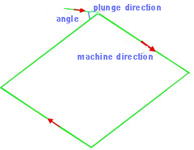 |
|
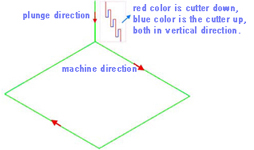 |
|
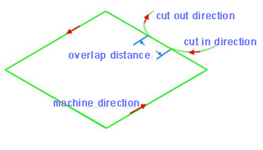 |
Lead in/out When using Lead in/out, the tool first goes into a certain depth outside of material, and then cuts into the side of the material. |
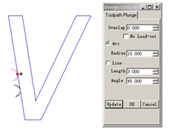 |
Toolpath plunge You can modify the start point of profile path by click the start point, and keep the left mouse key down, drag the mouse to move the start point. And the same time the plunge will be modified by the parameter of dialog. |
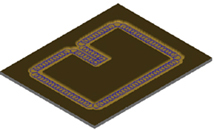 |
Trochoidal toolpath in profile machining The Trochoidal Toolpath is designed especially for brittle materials such as glass or granite or extremely hard materials that generate a lot of heat upon cutting. The Trochoidal Toolpath produce a circular toolpath at high feed rates with low load on the tool, therefore keeping the heat down while providing for longer tool life. |
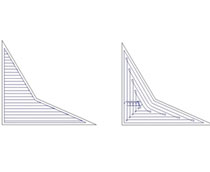 |
Area Clearance
|
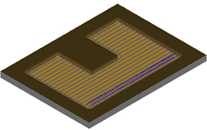 |
Trochoidal Slot in area clearance Trochoidal toolpaths are mostly used to create slots in double side cutting. You can use trochoidal paths to create pockets, but there will be some wasted movement when the pocket opens up, and the arcing paths are unnecessary to minimize engagement. |
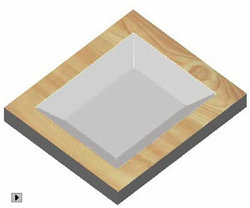 |
3D Corner Engraving 3D Corner Engraving is to make the surface of the material smooth and to ensure the definition, precision and 3d effect of the machined object. It is mainly used in seal engraving and engraving of characters with special effects. 3D Corner Engraving includes top and bottom engraving, and the difference between them is the size of the machining area. |
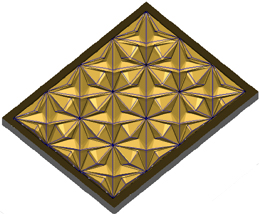 |
Midline Machining Midline machining is to machine along the middle axis of the drawing. |
 |
Drilling You can Drilling on points, on curves, on the center of object or in region. |
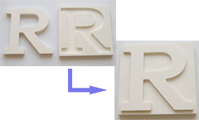 |
Insert and Inlay This is a special function of engraving. It is an important measure to make sign marks and craftworks. |
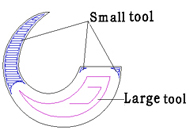 |
Intelligent machining Efficiency in milling can be greatly improved when applying Intelligent Machining. Two different tools can be chosen from the toolpath, the tool with lager diameter will be used for rough machining, and the smaller one will be used for precision machining. In the first machining, the speed is greatly improved, and after the second process, you will get what you want. |
 |
Prism machining By prism machining, it becomes easier for you to make characters with prism effect, and sign mark. Toolpaths can be created quickly and efficiently. If you want to make a massive work, it can be machined layer by layer, and you can fit them together when finished. There are two kinds of angles for you to choose, rounded angle and cusp angle. The prism will display clearly. Prism machining is quick to learn and easy to use. |
 |
Embossing machining Embossing machining is mainly used in making relief. There are two modes in embossing: concave relief machining and convex relief machining. With ease operation, you will get accurate relief. It is widely used in such fields as advertising sign, sign board, breast card, furniture, metallic moulds, printings, etc. |
 |
Image dot machining Image dot machining is to engrave the object after the image is converted into grayscale image. Dots are made on the material based on the different grayscale value. The higher the grayscale value is, the deeper and bigger the dots are, and vice versa. |
 |
Image relief machining Image relief machining is to engrave the object after the image is converted into grayscale image. The machining is based on brightness level. Min brightness depth and max brightness depth are the depth by which the tool goes into the material. Horizontal/vertical machining is the direction of the tool path. |
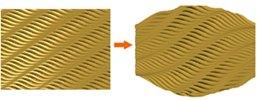 |
Toolpath artistic transform Perspective Distortion and Envelop Distortion can support the toolpath transform. especially can be applyed to the waveboard toolpath. |
 |
Rotary_Axis engraving This is used to drive a machine using rotary axis, do cylinder engraving. |
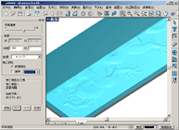 |
Toolpath simulation Machining process can be previewed through toolpath simulation, thus avoiding trial cutting and reducing cost. This function is helpful for choosing a proper machining type. |
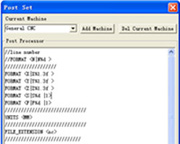 |
Post Processor The Post Processor is a programme which converts the tool path in some standard neutral format into the format requried by a specific machine control system. Such as Biesse, CAMtech, Fanuc, Homag, MasterWood, Microstep, NcStudio, RichAuto, SYNTEC, SCM, etc.. |
Installation:
1.Double click the "wtSetup.exe" of the CD files, when the dialog boxes present, click "OK" or "next" to all. After installation, you can use a "Ucancam" shortcut icon on your desktop.
2.Insert the USB dongle in the USB port.
3.Double click "Ucancam" icon on your desktop, you can run the software.
4.For more help, olease refer to the help(by pressing F1) in Ucancam.
Fix:
1.Lead in\lead out error in profile toolpath.
2.Spline error in dxf import.



 (3)
(3)
 5 (3 )
5 (3 )Write a review for Ucancam V12 Standard Version CNC Engraving Software for CNC Router G Code




Learn more about us from the following links:
19th Reklama Pholygraf Trade Fair 2012
ISA International Sign Expo 2012
Buyers say:
Jackson, Andy and David from UK
Adam Fernanders from South Africa

a) The Stepped Price
According to the different procurement quantities of customers, Sign-in-Thai.com formulates different price levels for commodity. Hence, your purchase price will be ultimately attributed to the procurement quantity.
The Stepped Prices shown on the product page is as following:

b) Trial Order Price / Sample Price
We offer free samples or some lower priced products(the product price plus shipping cost only)for our customers easily to experience our products and services from purchasing.
For details, please click:
http://www.sign-in-thai.com/product/sampleproduct.html
c) Limited Time Offers
Every Tuesday Sign-in-Thai.com releases the latest products for Limited Time Offer, and after one week, the original price will be recovered. We sincerely expect your timely attention to the discount activities of Limited Time Offers on Sign-in-Thai.com.
For details, please click:
http://www.sign-in-thai.com/product/discount.html
d) Flash Wholesale
Every Monday Sign-In-Thai.com and cooperation factory jointly campaigns the Flash Wholesale products for bulk purchase customers, and after a week, the original price will be receovered. We sincerely expect your timely attention to the preferential activities on Sign-In-Thai.com.
For details, please click:
http://www.sign-in-thai.com/product/featuredproduct.html
e) You decide the prices for Bulk Orders
If the commodity quality you choose beyonds the quantity of fourth step price on Sign-in-Thai.com, or if you think the website stepped prices don’t meet your bulk purchase demand, you can use our "Make Offer" service on Sign-in-Thai.com to fill out your planned purchase quantity and target price then submit as a Bulk Order, for which we will review and endeavor to realize the deal with you.
If you need bulk order , please enter here to Make Offer:


a) PayPal online payment
https://www.paypal.com/webapps/mpp/buying-online
b) PayPal direct payment (our PayPal account: lyh@chinasigns.cn)
https://www.paypal.com/webapps/mpp/make-online-payments
c) Credit card payment (through PayPal gateway, some areas may be restricted)
https://www.paypal.com/us/webapps/helpcenter/article/?articleID=94038&topicID=11500008&m=TTQ
d) Bank transfer
https://www.paypal.com/us/webapps/helpcenter/article/?articleID=94040&topicID=11500008&m=TTQ
e) Telegraphic Transfer (T/T) payment
(1) Place an order
(2) Get the bank account information of Sign-in-Thai.com
(3) Make the payment at the bank, and get the Payment Receipt
(4) Send the Payment Receipt to service@sign-in-global.com
(5) Receive the Tracking Number of your order
(6) Wait for your order.
Bank transfer payment information:








 on the product page and submit your questions, we will reply you as soon as possible.
on the product page and submit your questions, we will reply you as soon as possible.






Learn more about us from the following links:
19th Reklama Pholygraf Trade Fair 2012
ISA International Sign Expo 2012
Buyers say:
Jackson, Andy and David from UK
Adam Fernanders from South Africa





For details, please refer to the following:
a) Bank Transfer (T/T) payment
(1) Place an order
(2) Get the bank account information of Sign-in-Thai.com
(3) Make the payment at the bank, and get the Payment Receipt
(4) Send the Payment Receipt to service@sign-in-global.com
(5) Receive the Tracking Number of your order
(6) Wait for your order.
Bank transfer payment information:
b) PayPal online payment https://www.paypal.com/webapps/mpp/buying-online
c) PayPal direct payment (our PayPal account: lyh@chinasigns.cn) https://www.paypal.com/webapps/mpp/make-online-payments
d) Credit card payment (through PayPal gateway, some areas may be restricted) https://www.paypal.com/us/webapps/helpcenter/article/?articleID=94038&topicID=11500008&m=TTQ
e) Bank transfer (through PayPal gateway) https://www.paypal.com/us/webapps/helpcenter/article/?articleID=94040&topicID=11500008&m=TTQ
f) Western Union Payment
Receiver’s First name: Zifei Receiver’s Last name: Li Address: 4th Floor., Building No.8, Community No.12. Advanced Business Park, No.188 Western Road of the 4th Ring, Fengtai, Beijing.


a) Confirm if your credit card requires verification: https://www.paypal.com/us/webapps/helpcenter/article/?solutionId=10568&m=SRE
b) Confirm if you have exceeded the limitation of maximum amount https://www.paypal.com/us/webapps/helpcenter/article/?solutionId=11516&m=SRE
c) Confirm if you have any other restrictions https://www.paypal.com/us/webapps/helpcenter/article/?articleID=94053&m=SRE
If you failed to make payment via PayPal, please choose Bank Transfer(T/T) or Western Union Payment.



We will ship your order by Express or by sea and usually the carriers are FedEx, TNT, UPS, DHL, or EMS. It shall be quite safe during shipping with substantial package. It shall be quite safe during shipping with substantial package. Additionally, we will purchase insurance as a gift for your package.


For details, please click the following links:
Changes & Returns: http://www.sign-in-thai.com/info/ChangesandReturns.html
Warranty: http://www.sign-in-thai.com/info/QualityWarranty.html



อัพเดท ส่วนลด ข้อเสนอพิเศษ รายการฟรี และ รางวัลเงินสด
www.Sign-in-Thai.com, It is the biggest online supplier of sign products in Thailand and specialized in providing One Stop Solution for customers to select AD equipments, AD consuming materials, sign exhibition products, etc. We have set up overseas branches in 6 foreign countries in order to provide better service for our customers all over the world. Our products cover all field of the AD and signage and all the products we supply are made in accordance with international quality standards as a result that, at present, we have more than 9,000 products online for sale. Since we implement the centralized purchasing, all the products are quoted with competitive prices and good quality.

